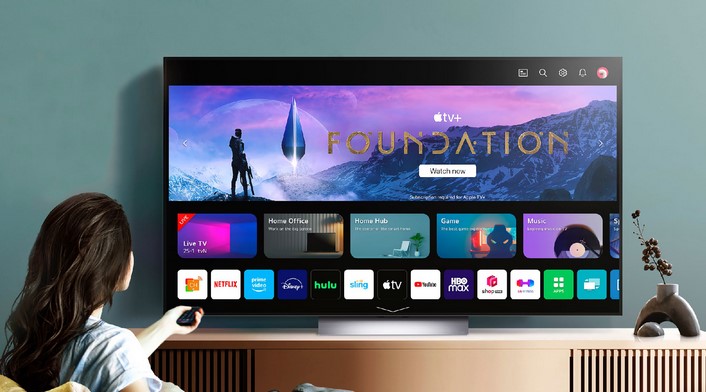
Having a Smart TV is a great way to stay connected to the world and enjoy your favorite shows, movies, and more. However, it is important to keep your Smart TV up to date with the latest software. Updating your LG TV’s software is a simple process that can help ensure that your TV is running optimally and that you have access to the latest features and applications. In this guide, we will walk you through the steps of how to update software on your LG TV.
Step-by-Step Guide to Updating Software on Your LG Smart TV
Updating software on your LG Smart TV is an important part of keeping your device running smoothly. This guide will walk you through the steps of updating your software.
1. Begin by pressing the Home button on your remote control.
2. Select the Settings option from the Home menu.
3. Select the General option from the Settings menu.
4. Select the About This TV option from the General menu.
5. Select the Check for Updates option from the About This TV menu.
6. Your LG Smart TV will now check for any available software updates.
7. If an update is available, select the Install Now option to begin the update process.
8. Your LG Smart TV will now download and install the update.
9. Once the update is complete, select the OK option to finish the process.
Your LG Smart TV is now up to date and running the latest software. Updating your software regularly is important for keeping your device running smoothly and securely.
How to Ensure Your LG Smart TV is Running the Latest Software Version
Ensuring that your LG Smart TV is running the latest software version is important for optimal performance and security. Updating the software on your LG Smart TV is a simple process that can be completed in a few steps.
First, you will need to check the current software version of your LG Smart TV. To do this, press the Home button on your remote control and select the Settings option. From the Settings menu, select the General option and then select About This TV. The software version will be displayed on the screen.
Next, you will need to check if there is a newer version of the software available. To do this, press the Home button on your remote control and select the Settings option. From the Settings menu, select the General option and then select Software Update. If a newer version of the software is available, you will be prompted to download and install it.
Finally, you will need to install the new software version. To do this, follow the on-screen instructions. Once the installation is complete, your LG Smart TV will be running the latest software version.
By following these steps, you can ensure that your LG Smart TV is running the latest software version. This will help to ensure optimal performance and security.Updating the software on your LG TV is a simple process that can help keep your TV running smoothly and efficiently. It is important to keep your TV up to date with the latest software to ensure that you are getting the best performance and features from your TV. With a few simple steps, you can easily update the software on your LG TV and keep your TV current.
