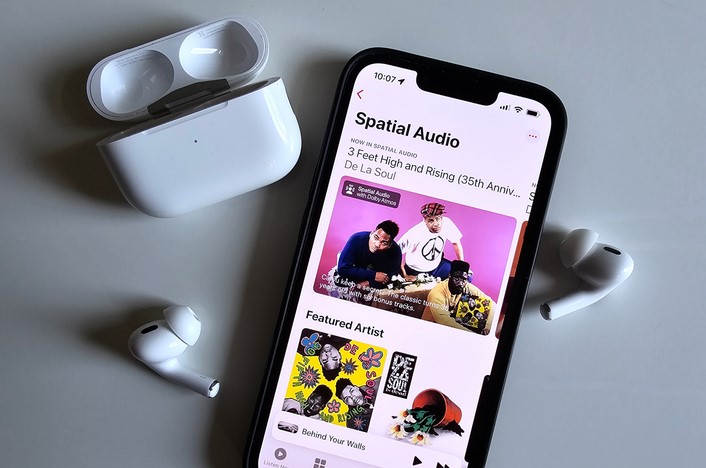
AirPods Troubleshooting: Fixes for Connecting Issues is a comprehensive guide that provides solutions to common problems that users may encounter when trying to connect their AirPods to their devices. This includes issues such as AirPods not connecting to an iPhone, iPad, or Mac, only one AirPod connecting, or AirPods not switching between devices. The guide offers step-by-step instructions on how to resolve these issues, ensuring users can enjoy uninterrupted, high-quality sound from their AirPods.
Solving AirPods Not Connecting to iPhone: Comprehensive Troubleshooting Guide
AirPods, Apple’s innovative wireless earbuds, have revolutionized the way we listen to music, make calls, and interact with our devices. However, like any piece of technology, they are not immune to occasional glitches and issues. One of the most common problems users encounter is AirPods not connecting to their iPhone. This article provides a comprehensive troubleshooting guide to help you resolve this issue and get back to enjoying your favorite tunes or podcasts.
Firstly, it’s essential to ensure that your AirPods and iPhone are compatible. AirPods require an iPhone, iPad, or iPod Touch with iOS 10 or later. If your device meets these requirements and you’re still experiencing issues, the problem may lie elsewhere.
One of the simplest solutions is to check if your AirPods are charged. The battery status can be easily viewed on your iPhone by opening the lid of the AirPods case near your device. If the battery is low, charge your AirPods and try connecting them again.
If your AirPods are fully charged but still won’t connect, try resetting them. To do this, open the lid of your AirPods case, go to the Bluetooth settings on your iPhone, find your AirPods on the list, and tap “Forget This Device.” Then, hold the setup button on the back of the case until the status light flashes amber a few times and finally flashes white. Reconnect your AirPods by placing them close to your iPhone and following the on-screen instructions.
Sometimes, the issue may be with your iPhone rather than the AirPods. Restarting your iPhone can often resolve minor glitches and bugs that prevent your AirPods from connecting. To do this, press and hold the power button until you see the “slide to power off” option. Slide it, wait for your device to turn off, then press and hold the power button again to turn it back on.
If the problem persists, it’s worth checking if there are any software updates available for your iPhone. Apple often releases updates to fix bugs and improve performance, which could resolve your AirPods connection issue. To check for updates, go to Settings, then General, and tap Software Update. If an update is available, tap Download and Install.
In some cases, the issue might be due to interference from other devices. Bluetooth operates on the same frequency as many other wireless devices, so try moving away from potential sources of interference like Wi-Fi routers, microwaves, or other Bluetooth devices.
Lastly, if none of the above solutions work, it may be time to contact Apple Support. They can provide further assistance and, if necessary, arrange for a repair or replacement of your AirPods.
In conclusion, while it can be frustrating when your AirPods won’t connect to your iPhone, there are several troubleshooting steps you can take to resolve the issue. From ensuring your devices are compatible and charged, to resetting your AirPods, restarting your iPhone, updating your software, and minimizing interference, these solutions should help you get your AirPods back up and running. If all else fails, don’t hesitate to reach out to Apple Support for further assistance.In conclusion, AirPods connecting issues can often be resolved through a series of troubleshooting steps. These may include checking the Bluetooth settings, resetting the AirPods, ensuring the device’s software is updated, or checking the device’s audio settings. If these steps do not resolve the issue, it may be necessary to contact Apple support or visit an Apple store for further assistance.
