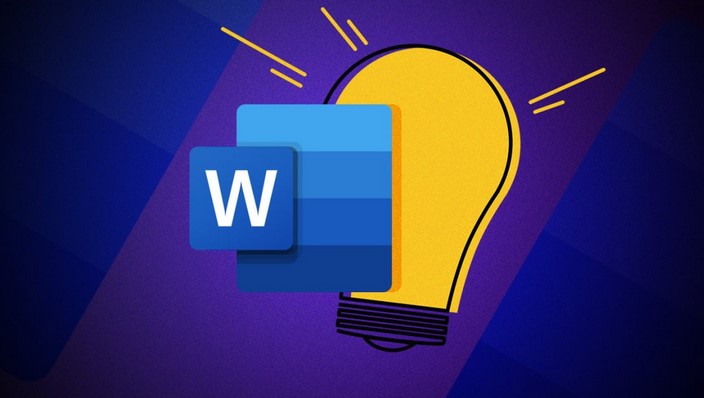
Document Formatting Mastery: Working with Page Breaks in Word is a comprehensive guide that provides detailed instructions on how to effectively use page breaks in Microsoft Word. This guide is designed to help users understand the importance of proper document formatting, specifically focusing on the use of page breaks to control the flow of text and ensure a clean, professional appearance. It covers various aspects such as inserting, removing, and managing page breaks, along with tips and tricks to master this essential feature. Whether you’re a student, professional, or anyone who regularly uses Word, this guide can enhance your document creation and editing skills.
Mastering Document Formatting: A Comprehensive Guide to Working with Page Breaks in Word
Document formatting is an essential skill in today’s digital world, particularly when it comes to working with Microsoft Word. One of the most crucial aspects of document formatting is the use of page breaks. Mastering the use of page breaks can significantly enhance the readability and overall presentation of your documents.
Page breaks are a feature in Word that allows you to control where a new page begins. Instead of hitting ‘Enter’ multiple times to start a new page, you can insert a page break that immediately starts a new page. This is particularly useful when you’re working on a lengthy document and want to ensure specific sections start on a new page.
To insert a page break, simply place your cursor where you want the new page to begin, then go to the ‘Insert’ tab and select ‘Page Break’. This will automatically start a new page at the cursor’s location. It’s important to note that page breaks are not visible in the default ‘Read Mode’ or ‘Print Layout’ view. To see them, you need to switch to the ‘Draft’ view or enable the ‘Show/Hide ¶’ button on the ‘Home’ tab.
One of the main benefits of using page breaks is that they remain static, even when you add or delete content in the document. This means that your new pages will always start where you intended them to, regardless of any changes you make. This is a significant advantage over using ‘Enter’ to create new pages, as any additions or deletions can cause your pages to shift, disrupting your document’s layout.
Page breaks are also essential when creating a table of contents for your document. Word automatically uses the page breaks to determine where each section starts, making it easy to create an accurate and dynamic table of contents. If you move a section of your document, the page break moves with it, and the table of contents automatically updates to reflect the change.
However, while page breaks are incredibly useful, they should be used judiciously. Excessive use of page breaks can lead to a disjointed document and may confuse your readers. It’s also worth noting that page breaks can sometimes cause formatting issues, particularly when converting your Word document to a different format. Therefore, it’s always a good idea to review your document thoroughly after inserting page breaks.
In conclusion, page breaks are a powerful tool in Word that can greatly enhance your document formatting skills. They allow you to control the layout of your document, ensuring that each section begins on a new page as intended. They also make it easy to create a dynamic table of contents, adding a professional touch to your documents. However, like any tool, they should be used wisely and in moderation. With a bit of practice, you can master the use of page breaks and take your document formatting skills to the next level.The conclusion about Document Formatting Mastery: Working with Page Breaks in Word is that understanding and effectively using page breaks can significantly enhance the presentation and organization of a Word document. Mastery of this feature allows for better control over the layout and flow of content, improving readability and overall document design.




